独立构建项目开发
# 前端插件开发
独立构建项目的话不限于用什么框架或原生开发,只需要将开发完成的项目进行打包后部署到生产环境即可。
# 开发静态页面
开发静态页面
新建一个简单的html项目
Index.html内容如下
<html lang="en">
<head>
<meta charset="UTF-8">
<meta http-equiv="X-UA-Compatible" content="IE=edge">
<meta name="viewport" content="width=device-width, initial-scale=1.0">
<title>Document</title>
<style type="text/css">
#main {
color: #ccc;
}
</style>
</head>
<body>
<div id="main">
</div>
</body>
<script>
let xhr = new XMLHttpRequest();
xhr.open('POST', '/IoT/api/v3/ZiChanService/GetZiChanListByPage');
xhr.setRequestHeader("Content-type", "application/json; charset=utf-8");
xhr.send(JSON.stringify({
pageNo: 1,
pageSize: 20,
searchName: ''
}));
xhr.onreadystatechange = function(data, status) {
if (xhr.readyState == 4 && xhr.status == 200) {
document.getElementById('main').innerText = xhr.responseText;
}
}
</script>
</html>
# 打包部署
打包部署步骤
将打包好的html项目,拷贝到wwwroot文件夹,修改文件夹名为模块名称
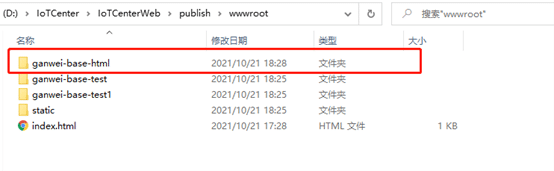
配置数据库菜单表
INSERT INTO "main"."GWMenu" ("Id", "Code", "Name", "ParentId", "LinkUrls", "Route", "Level", "Path", "Icon", "NodeType", "Order", "MenuOwner", "Enabled", "MenuName") VALUES (11111, '', 'html测试', 11108, 21, '/Index/jumpIframe/ganwei-base-html/index.html', 2, 11106, 'iconfont iconshengyin', 2, 1, 0, '1', 'html测试');
- 页面访问结果
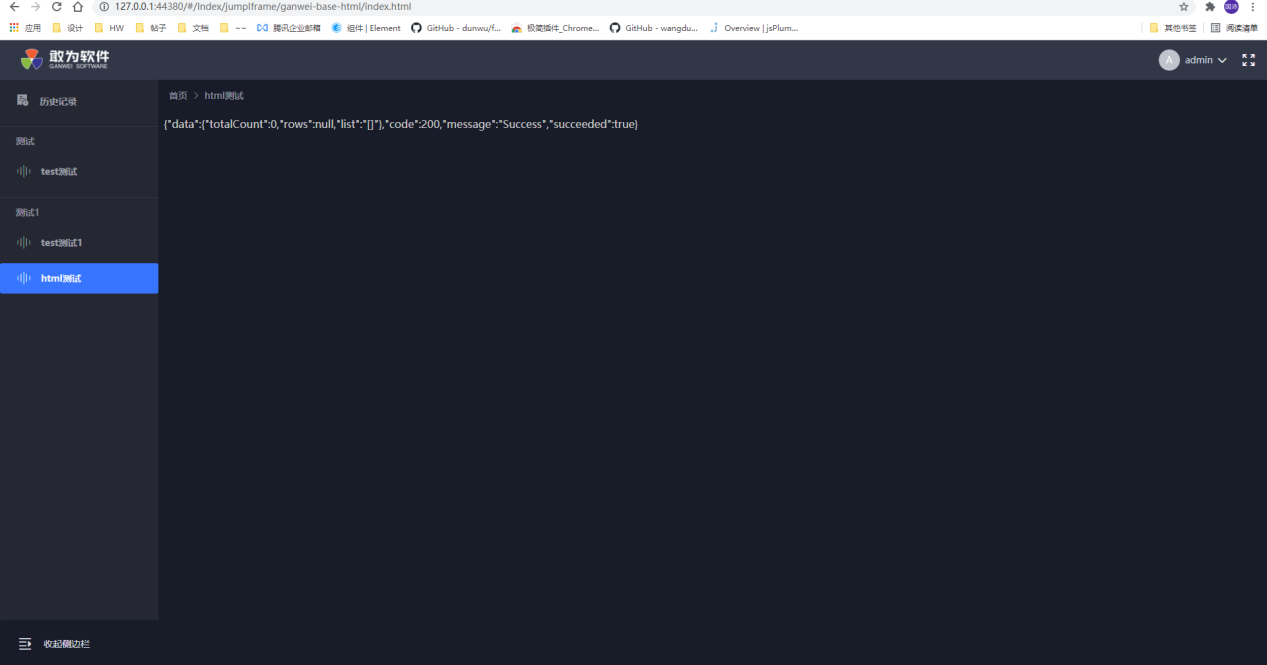
# 组件说明
# asideMenu 侧边菜单组件
asideMenu 侧边菜单组件
el-menu具体属性参考 (opens new window)
用法:
<template>
<el-menu ref="menu" :router="true" :default-active="menuActive" @select="onRouters">
<asideMenu v-for="item in menu" :data="item" :key="item.resourceId"></asideMenu>
</el-menu>
</template>
<script>
import asideMenu from 'gw-base-components-plus/asideMenu/menu.vue';
export default {
components: {
asideMenu
},
data () {
return {
menu: []
}
}
}
</script>
asideMenu绑定data属性进行渲染。
数据结构:
// 菜单是菜单项数组
let menu: Array<MenuItem>;
// 菜单项数据结构
interface MenuItem {
// 必需
resourceId: number, // ID
parentRedId: number, // 父级ID
name: string, // 菜单项名称
children: Array<MenuItem> // 子级菜单
icon: string, // 图标名
nodeType: number, // 菜单类型: 目录或菜单项
route: string, // 菜单项跳转路由
// 可选
resourceOrder?: number,
className?: string, // 菜单项样式类
path?: string,
menuOwner?: number,
getPathList?: Array<string>
}
一般,目录下只有一个子菜单时只会渲染该目录(无下菜单拉项),目录无子菜单时该目录不会被渲染。
效果展示:
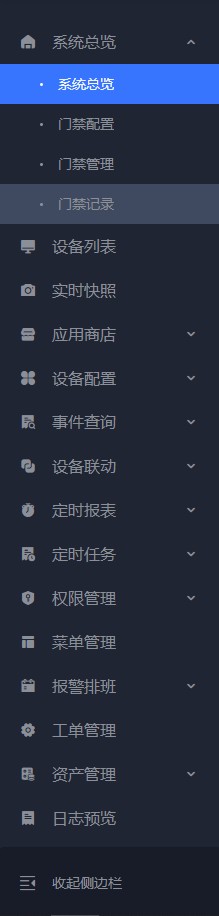
echartList 图表组件
- solid-bar 立体柱形图
- solid-circle 立体环形图
- solid-pie 立体扇形图
- historyechart
- barechart
# solid-bar 立体柱形图
solid-bar 立体柱形图
<template>
<div class="test">
<div class="title">立体图形--柱状图</div>
<solidBar :seriesOptions="seriesOptions"
:xData="barXdata" :yData="barYdata" name='过去五年公司销售趋势' unit="次" height="300px" width="600px" />
</div>
</template>
<script>
import solidBar from 'gw-base-components-plus/echartList/solid-bar/index.vue'
export default {
components: {
solidBar
},
data () {
return {
barXdata: ['1001', '1002', '1003', '1004', '1005', '1006', '1007'],
barYdata: [100, 200, 300, 400, 300, 200, 100],
seriesOptions: {
// color对象中每个属性对应长方体的三个面颜色
color: {
CubeLeft: 'blue',
CubeRight: 'blue',
CubeTop: 'blue'
},
// 对应echart中 series-bar.label属性
// https://echarts.apache.org/zh/option.html#series-bar.label
label: {
normal: {
color: 'red'
}
}
},
// 可重写除series属性外的配置
layoutOptions: {
legend: {
textStyle: {
color: 'red'
}
}
}
}
}
}
</script>
<style lang='scss'>
.test {
width: 100%;
height: 100%;
padding: 0 20px;
.title {
width: 100%;
height: 40px;
line-height: 40px;
color: white;
background-color: #4e6ef2;
border-radius: 8px;
margin-bottom: 10px;
margin-top: 20px;
padding-left: 12px;
}
}
</style>
注意
在layoutOptions属性中请不要配置series属性,否则会无法渲染数据
| 属性 | 类型 | 说明 |
|---|---|---|
| name | String | 图表名称 |
| xData | Array<number> | 横坐标数据 |
| yData | Array<number> | 纵坐标数据 |
| unit | String | 数据单位 |
| width | String | 图标宽度 |
| height | String | 图标高度 |
| showLegend | Bollean | 是否显示图例 |
| layoutOptions | Object | 除series属性配置 |
| seriesOptions | Object | series属性中数据项配置 |
效果展示
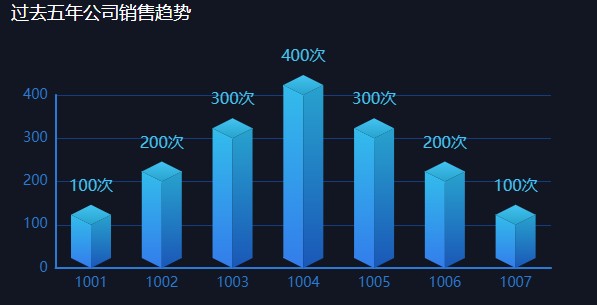
# solid-circle 立体环形图
solid-circle 立体环形图
<template>
<div class="test">
<div class="title">立体图形--环形图</div>
<solidCircle :data="circleData" :showLegend="true" height="300px" width="600px" />
</div>
</template>
<script>
import solidCircle from 'gw-base-components-plus/echartList/solid-circle/index.vue'
export default {
components: {
solidCircle
},
data () {
return {
circleData: [{
name: '林地面积统计',
value: 100,
itemStyle: {
color: '#22c4ff',
}
}, {
name: '草地面积统计',
value: 71,
itemStyle: {
color: '#aaff00'
}
}, {
name: '耕地地面积统计',
value: 166,
itemStyle: {
color: '#ffaaff'
}
}],
seriesOptions: {
label: {
labelLine: {
lineStyle: {
color: 'white'
}
}
}
},
layoutOptions: {
legend: {
textStyle: {
color: '#1fb0e5'
}
}
}
}
}
}
</script>
<style lang='scss'>
.test {
width: 100%;
height: 100%;
padding: 0 20px;
}
</style>
效果展示
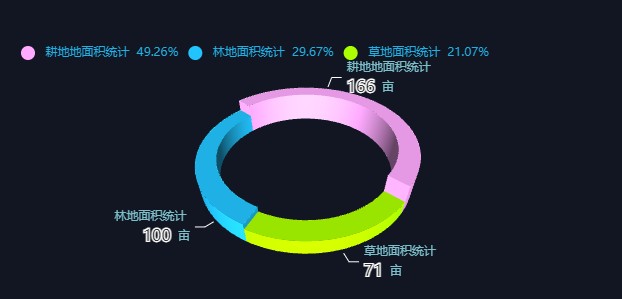
# solid-pie 立体扇形图
solid-pie 立体扇形图
<template>
<div class="test">
<div class="title">立体图形--扇形图</div>
<solidPie :data="circleData" :showLegend="true" height="300px" width="600px" />
</div>
</template>
<script>
import solidPie from 'gw-base-components-plus/echartList/solid-pie/index.vue'
export default {
components: {
solidPie
},
data () {
return {
circleData: [{
name: '林地面积统计',
value: 100,
itemStyle: {
color: '#22c4ff',
}
}, {
name: '草地面积统计',
value: 71,
itemStyle: {
color: '#aaff00'
}
}, {
name: '耕地地面积统计',
value: 166,
itemStyle: {
color: '#ffaaff'
}
}],
seriesOptions: {
label: {
labelLine: {
lineStyle: {
color: 'red'
}
}
}
},
layoutOptions: {
legend: {
textStyle: {
color: '#1fb0e5'
}
}
}
}
}
}
</script>
<style lang='scss'>
.test {
width: 100%;
height: 100%;
padding: 0 20px;
}
</style>
效果展示
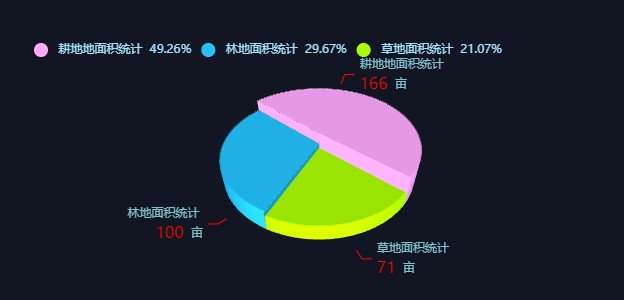
# curve 多曲线图表
curve 多曲线图表
<template>
<div class="test">
<div class="title">曲线图</div>
<curve :seriesOptions="[{name: '遥测1', emphasis:{focus: 'series'}}, {name: '遥测2'}]"
:showLegend="true" :xData="curveXData" :yData="curveYData" height="300px" width="600px" />
</div>
</template>
<script>
import curve from 'gw-base-components-plus/echartList/curve/index.vue'
export default {
components: {
curve
},
data () {
curveXData: [1, 2, 3, 4, 5, 6],
curveYData: [[1, 2, 3, 4, 5, 6], [11, 12, 13, 14, 15, 16]],
// 每条曲线的数据信息
// https://echarts.apache.org/zh/option.html#series-line.type
seriesOptions: [{
name: '遥测1',
emphasis: {
focus: 'series'
}
},
{
name: '遥测2'
}]
},
mounted() {
// 实时更新数据
// setInterval(() => {
// let last = this.curveXData[this.curveXData.length - 1];
// this.curveXData.shift();
// this.curveXData.push(last + 1);
// this.curveYData.forEach(item => {
// let last = item[item.length - 1];
// item.shift();
// item.push(last + 1);
// })
// }, 1000);
}
}
</script>
seriesOptions是一个数据对象,必须传入每条曲线对应的名称name属性以区分数据curveXData,curveYData数据修改后会被立即渲染,只需实时修改属性即可渲染实时数据
效果展示
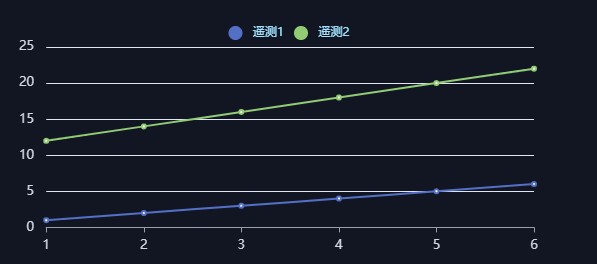
# historyEchart
historyEchart
用法:
<template>
<div class="content">
<!-- 历史曲线 historyTime(Array):历史曲线时间; historyValue(Array):历史曲线值 status(bool), reflesh(bool):用于控制曲线重新加载的状态-->
<HistoryEchart :historyTime="historyTime" :historyValue="historyValue" :status="hisEchartStatus" :reflesh='reflesh' />
</div>
</template>
<script>
import HistoryEchart from 'gw-base-components-plus/echartList/historyEchart/historyEchart.vue';
export default {
components: {
HistoryEchart
},
data () {
historyTime: [],
historyValue: [],
hisEchartStatus: false,
reflesh: false
},
mounted () {
// 切换主题
window.onmessage = (event) => {
if (event.data && event.data.theme) {
this.reflesh = !this.reflesh;
}
}
},
methods: {
getHistory() {
// search API for history
// this.historyTime = response.times;
// this.historyValue = response.values;
// this.hisEchartStatus = !this.hisEchartStatus;
}
}
}
</script>
# BarEchart
BarEchart
用法:
<template>
<div>
<!-- 历史曲线 status(bool):用于控制曲线重新加载的状态; echartData(Object):echartOption ,colorList(Array)颜色主题-->
<BarEchart :status="loading" :echartData="echartData" :yUnit='yUnit' :colorList='colorList' :key='reflesh'/>
</div>
</template>
<script>
import BarEchart from 'gw-base-components-plus/echartList/barEchart/barEchart.vue';
export default {
components: {
BarEchart
},
data () {
echartData: {},
loading: true,
colorList: ['#00f0ff', '#008af5'],
reflesh: false
},
mounted () {
// 切换主题
window.onmessage = (event) => {
if (event.data && event.data.theme) {
this.reflesh = !this.reflesh;
}
}
},
methods: {
getHistory() {
// search API for history
// this.echartData = response.data;
// this.loading = false;
}
}
}
</script>
# Loading 加载组件
Loading 加载组件
用法:
// main.js
import Vue from "vue";
import loading from "gw-base-components-plus/loading";
Vue.use(loading);
在入口文件中全局引入Loading组件
//xxx.vue
<template>
<div v-loading="loading">
<template>
<script>
export default {
data () {
return {
loading: false
}
},
methods: {
toogleLoading: {
this.loading = false
}
}
}
</script>
通过控制loading指令绑定值来控制加载组件的展示。
效果展示:
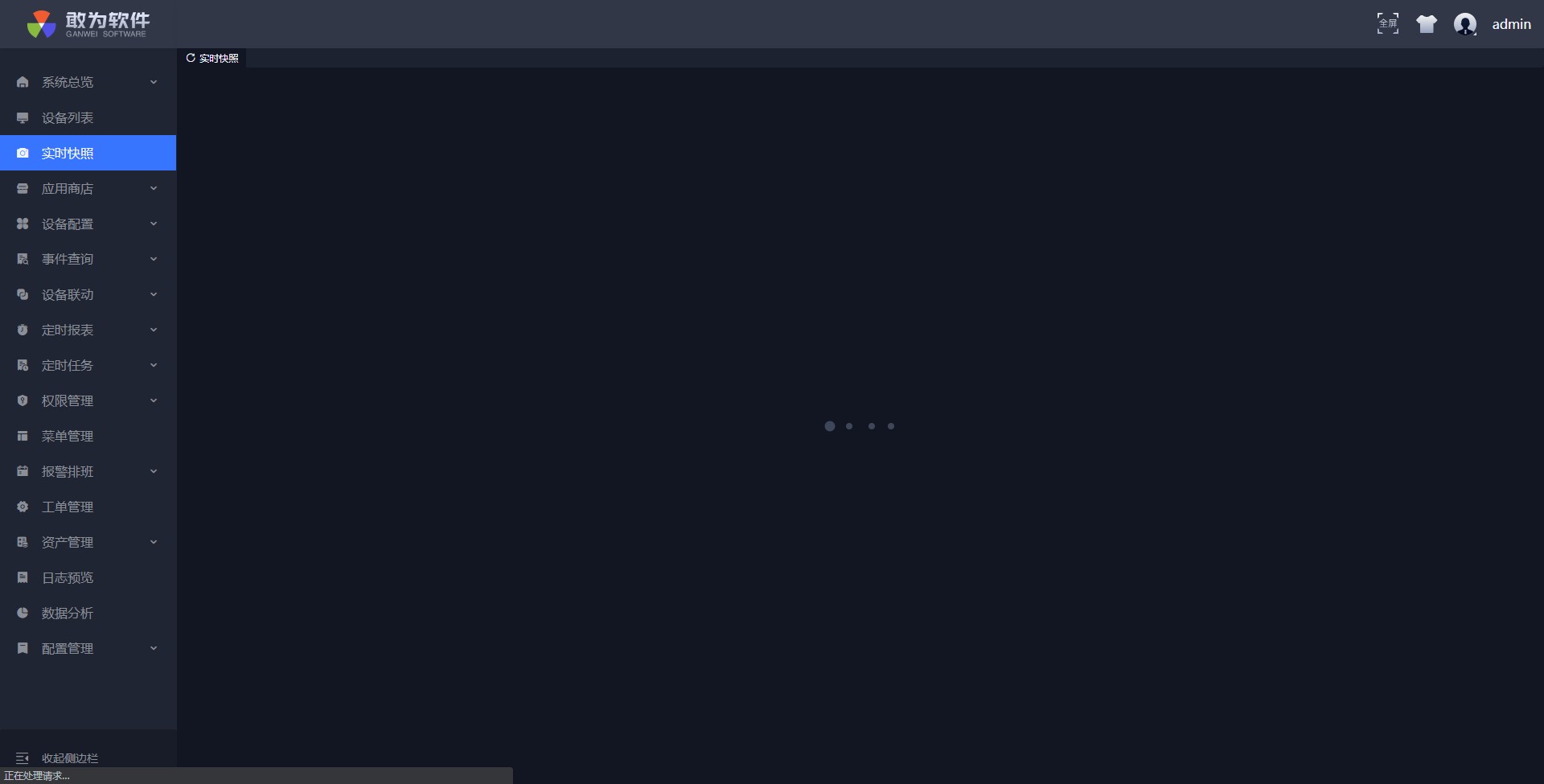
# loadMore 下拉加载数据
loadMore 下拉加载数据
用法:
// main.js
import Vue from "vue";
import loadMore from "gw-base-components-plus/loadMore";
Vue.use(loadMore);
在入口文件中全局引入LoadMore组件
//xxx.vue
<template>
<el-select v-model="value" filterable remote v-loadmore="loadMoreFun">
<el-option v-for="item in options" :key="item.value" :label="item.label" :value="item.value">></el-option>
</el-select>
<template>
<script>
export default {
data () {
return {
value: '',
options: []
}
},
methods: {
loadMoreFun () {
// search API
// this.options = this.options.contact(response)
}
}
}
</script>
通过v-loadmore动态加载大数据量的选择框选项
# Tree 树形组件
Tree 树形组件
el-tree具体属性参考 (opens new window)
用法
<template>
<div>
<myTree
ref='myTree'
:data="equipList"
nodeKey="key" // 节点惟一标志
:props="defaultProps" // 节点参数
@current-change="getItem" // 单个节点点击事件
default-expand-all // 是否默认展开所有父节点
:height="100" // 展示的高度,一般100% 必传
show-count // 是否显示分组中设备数量
show-status // 是否展示设备状态
show-checkbox // 是否展示选框(获取所选择的节点:this.$refs.myTree.getCheckedNodes())
:showNumber='200' // 最多展示多少个节点
></myTree>
</div>
</template>
<script>
import myTree from 'gw-base-components/tree'
export default {
data(){
return:{
defaultProps: {
children: 'children',
label: 'title',
disabled: 'disabled',
},
equipList:[] //列表数组
}
}
methods:{
getItem(node){ //单个节点点击事件
console.log(node)
}
}
}
</script>
模块中手动引入, 绑定data属性赋值,defaultProps用于映射属性使树状组件正常渲染。
注:
- equipList(Array):列表数组
- nodeKey(String):节点唯一 id(绑定的是树状结构每个节点的唯一值,一般为 id)
- props(Object):子节点字段名、节点展示名字段,默认
# Table 表格
Table 表格
用法:
<template>
<gwTable
:list='list'
@add='add' //新增按钮触发事件
@delete='delete' // 删除触发事件 接收参数:选中的列表数组
@getList='searchChange' //搜索触发事件 注意处理分页问题
@handleSelectionChange='handleSelectionChange' //当multiple多选时,选中触发,常用于批量操作,如批量修改
:setttingList="setttingList" //每一列中设置,包括列名、对应的属性名、宽度、最小宽度、是否hover显示全 example:[{label:'名字',property:'name',width:100,minWidth:100,showOverflowTooltip:true}]
:noDataIconfont='noDataIconfont' //当表格没有数据时展示的图标
show-header // 展示顶部 默认false
multiple // 多选
>
</template>
<script type="text/javascript">
import gwTable from 'gw-base-components/gwTable/gwTable'
export default {
components:{
gwTable
},
data(){
return{
list:[], //接口中的数据
pagination:{ //分页
pageSize:25, // 分页大小,一页显示多少个
pageNo:1, // 当前页
total:0
},
setttingList:[
{
label: '名称', //展示的表头名
property: 'name', // 对应的属性名
width: 200, //宽度
showOverflowTooltip: true //是否hover弹窗显示
},
{
label: '描述',
property: 'description',
width: 500
},
{
label: '服务',
property: 'services',
showOverflowTooltip: true
}
],
noDataIconfont:''
}
}
methods:{
add(){}
delete(arr){}
searchChange(val){
this.pagination.pageNo=1;
this.pagination.total=0;
this.getList(val)
},
handleSelectionChange(arr){},
getList(val){
// api请求列表,记得加val参数
}
}
}
</script>
参数说明
<!-- show-header(bool) //展示顶部,包含搜索框、操作按钮,不传默认false multiple(bool):是否多选-->
//支持自定义渲染
<template v-slot:header></template> //顶部输入框、操作按钮自定义渲染
<template v-slot:headerSearch></template> //顶部输入框自定义
<template v-slot:headerOperate></template> //顶部操作按钮自定义
<template v-slot:table></template> //表格自定义渲染
<template v-slot:tableOparate></template> //表格自定义操作按钮,默认无
//example:如果表格按钮有操作功能,如查看详情
<template v-slot:tableOparate>
<el-table-column label="操作" width="100">
<template slot-scope="scope">
<el-button @click="myClick" type="text" size="small">
查看详情
</el-button>
</template>
</el-table-column>
</template>
</gwTable>
上次更新: 1/6/2023, 5:54:14 PM
